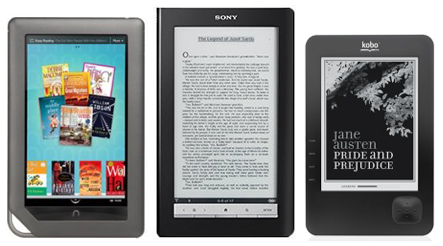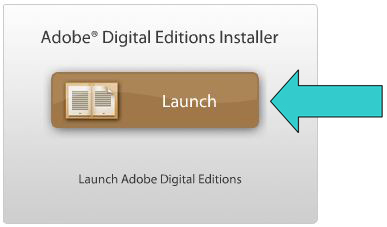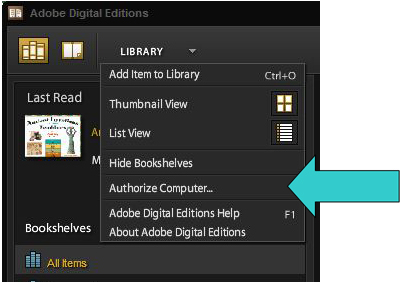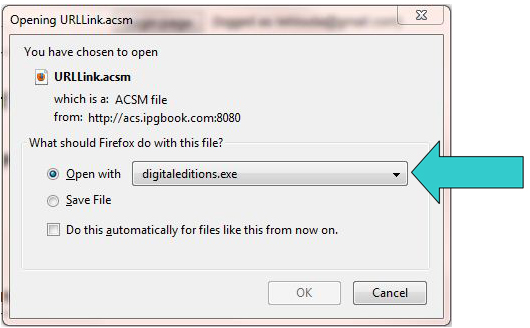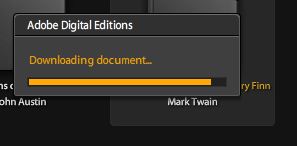Chicago Review Press has invested in Adobe® Content Server as a digital rights management (DRM) solution. Adobe e-book DRM has become an industry standard, offering file encryption and protection to ePub and PDF files and making it possible for IPG to securely distribute protected titles directly through www.chicagoreviewpress.com. To see if you can read Chicago Review Press e-books on your device and to find instructions on how to transfer purchased e-books, select your reading device from the options below or check Adobe's list of supported devices for more information.
Reading Chicago Review Press e-books on PC & Mac
Software you will need:
- Adobe Digital Editions for PC/Mac. Download it free here.
Initial Setup:
- DRM-protected files must be opened and authorized through a program called Adobe Digital Editions (ADE). Click here to download it for free.
- Once you've clicked "Launch" to download Adobe Digital Editions software, follow the setup wizard instructions. If you encounter any issues with installation, see the help section provided on Adobe's website.
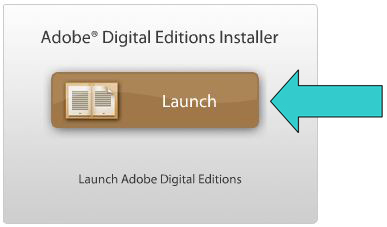
- The setup wizard will prompt you to activate your Adobe Digital Editions and authorize your computer using your Adobe ID. If you do not already have an Adobe ID, creating one only takes a few minutes and will be crucial to downloading purchases to your computer and other devices.
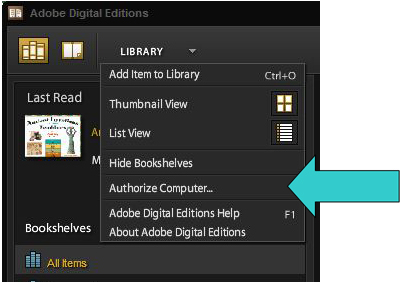
Important: Remember the e-mail address and password you submit as your Adobe ID to use for computer and device authorization later.
Transferring purchased files and reading on your PC or Mac:
- After activating and authorizing your Adobe Digital Editions on your desktop, you are ready to read an e-book downloaded from Chicago Review Press's website. Go to the page of the title you wish to download and select the file format (ePub or PDF) you would like to read. Adobe Digital Editions supports both file types and will allow you to read both ePub and PDF on your PC or Mac.
- When you purchase and click "download" on www.chicagoreviewpress.com, a window will open with a .ascm file and ask you which program you would like to use to open the file. Toggle "Open with" and scroll to select "digitaleditions.exe" option.
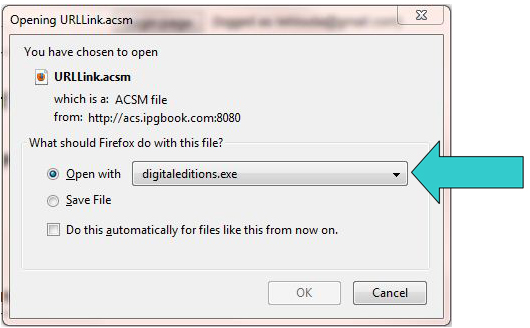
- Click "OK". This will automatically download and open the file in your Adobe Digital Editions program. The e-book you've purchased from Chicago Review Press can now be read and enjoyed on your PC or Mac.
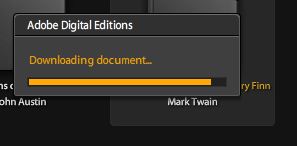
Getting help
If you have trouble launching Adobe Digital Editions or importing a downloaded file into Adobe Digital Editions, please see Adobe's help and FAQ pages for further assitance.